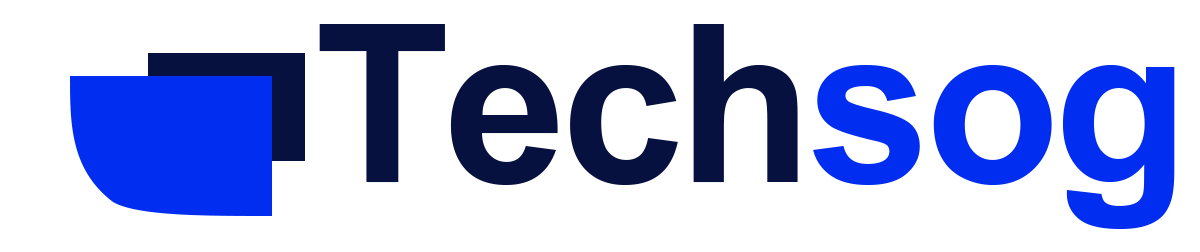Facebook smiley, expresses your feelings to your friends, on the Facebook platform.
The Facebook social media, offers unique arrays of familiar smiley faces, with a huge number of new popular emoticons to choose from. Facebook smiley, can be used, to easily express yourself to your friends when you are chatting with them.
With the Facebook platform, users can chat and interact with each other on this platform. To further, keep this chats and conversations real, users, can use Smileys to express their feelings in real time.

Different Smiley Categories Offered by Facebook
- Smileys & People
- Animals & Nature
- Food & Drink
- Activities
- Travel & Places
- Objects
- Symbols
- Flags
In each of these categories, there are numerous Smileys, which users, can insert into their chats, messages, and status updates, to better express themselves to their friends and followers.
Smileys bring your chats to life and give it more color. It enables you better express yourself with images, where your words can’t say what’s on your mind.
Read down, to see how you can add Smileys to your chats, or messages.
Adding Facebook Smiley to a Status Update
The Facebook drop-down menu for Smileys is situated at the status publishing box.
- Get started, by crafting a new status update. Tick inside the “Make post” textbox, and enter in whatever, you desire to be in your update, or you can opt to leave it blank if Smileys is the only thing you want to use.
- Tick the small happy face icon on the bottom right-hand side of the text box area, to get a new menu to open up
- Pick any and all the smileys you desire to include, in your Facebook status. Each category at the bottom of that menu can be swiped thru, to skip immediately to other kinds of Smileys. Users can as well feel free, to navigate through the vast list, to carefully choose their best smiley.
- Once this is done, (i.e.) adding Smileys to the text box, tick the little happy face icon, again to close the menu.
- Users can keep updating their post if necessary, as they add text behind or in front of any smiley if need be, to reorganize the status update
- After all, this is done, use the post tab, to have your Smileys posted, with the rest of your status update for all your Facebook friends to see.
Adding Facebook Smiley to Facebook Comments and Private Messages
Smileys can also be accessed, using the comments section on Facebook, as well as in private messages on Facebook and messenger
To do this,
- Tick inside the comment box anytime, you desire to post the smiley
- Tick on the small smiley face icon, to the right of the comment box, to have the smiley menu open
- Select one or more, Smileys, and it will be instantly inserted into the textbox
- Tick the icon again, to have the menu closed as you finish the comment writing.
Text can be added anywhere you desire, be it before, or after the Smileys, or you can skip using text altogether.
- The comment can also be posted usually, by using the “Enter” key.
In case you are using Messenger on your computer, or you have opened a message on Facebook, the Smileys menu is just below the textbox.
If you are using the Messenger app on your phone or tablet, the smiley can be gotten almost with the same procedure.
- Tick open the conversation, you wish to use a smiley in, or start a brand new
- Choose, the small smiley face icon located to the right of the text box
- In the new menu that pops up below the text box, scroll to the smiley tab
- Select a smiley, or choose more than one, and keep tapping on them, without leaving the menu.
- Tick the smiley face again, to have the menu closed, as you continue editing your
- Tick on the send tab, to send the message with Smileys.
With Facebook smiley, you give more meaning and expressions to your chats and messages. Get started on it now, and watch your messages become more lively and colorful.