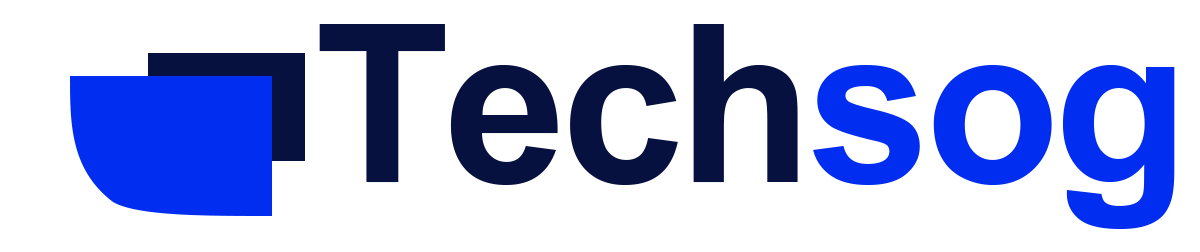How To Delete Old Wifi Networks On Your Android Phone – Does your mobile device keep connecting to wifi networks you no longer use? Here is how to delete them.
Having a long list of saved wifi networks is not necessarily a bad thing, there may be some connections that you may never use and there are others that you wouldn’t want your device to connect automatically too.

Here is how to delete the wifi network you no longer use.
How To Removed Saved Networks On Android
Deleting saved wifi from your android phone is a relatively easy thing to do.
- Open the Settings app on your device
- Select connections or network internet
- You can just tap on the wifi network you are connected to and select saved networks, now you will see a list of all wifi networks currently saved on your device (on some mobile device)
- While on other mobile devices, go straight to your wifi setting and select advanced, this may be hiding under a three-dot menu at the upper right-hand corner.
- Tap on manage networks in your advanced settings this is usually found beneath network settings.
- You should be able to see a list of wifi networks currently saved on your phone
- To delete specific networks tap and select forget
- You can select delete at the bottom of the screen on some mobile device and then pick the networks you want to remove from your device, this enables a to delete networks in bulk
Stop Android Auto Connecting To Certain Wifi Networks
If you don’t want your phone to automatically connect to a network, but you also don’t want to delete the network from your device, just turn off the auto-connect for the specific wifi networks.
- Simply select the wifi network, from the manage networks page
- You will see the option to turn it off auto-reconnect
- When you turn off the auto-reconnect, your device will not automatically connect to the selected wifi network