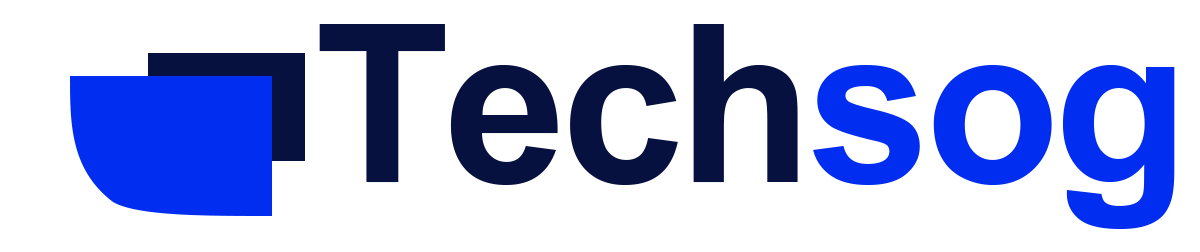How To Block Or Unblock Someone On Facebook – Spam messages from creepy strangers on Facebook from followed pages can be a problem. If you are looking to block someone on Facebook for your own peace of mind, then this article is for you.

In this article, I will be discussing how to block someone on Facebook.
What Happens When You Block Someone On Facebook
If you block someone on Facebook to prevent any form of communication with that person for whatever reason. But you occasionally wonder what exactly does blocking someone means.
According to Facebook blocking someone on Facebook will stop all form of communication, once you block someone, they won’t be able to:
- See things that you post on your profile.
- Tag you in comments, post, or photos
- Invite you to events and groups
- Start conversation with you
- Add you as a friend
Here is how you can block users on the Facebook website and mobile apps:
Block Someone On Facebook (Website)
You can easily block anyone on Facebook, here is how to block someone on the Facebook web.
- Access Facebook web
- At the top right corner, click on your downward
- On the slide-out menu, click ok settings & privacy
- On the left sidebar, click on Blocking
- At the right pane block users.
- Enter the name of the person you want to block
- Hit the block
You have successfully blocked the account you don’t want to interact with, you be presented with a list of names matching your entry from the list.
Block Someone On Facebook Mobile App (Android & Ios)
To block someone on Facebook on the android or iOS mobile apps follow the steps below
- Open the Facebook mobile app
- Access the profile of the person you want to block
- Under the profile picture of the person you want to block tap on the three-dot menu icon
- Tap on the block on the next page, confirm your caption by tapping on the block again on the pop-menu
How To Unblock Someone On Facebook
Retrace your steps to successfully unblock the account on both the Facebook web and the Facebook mobile.