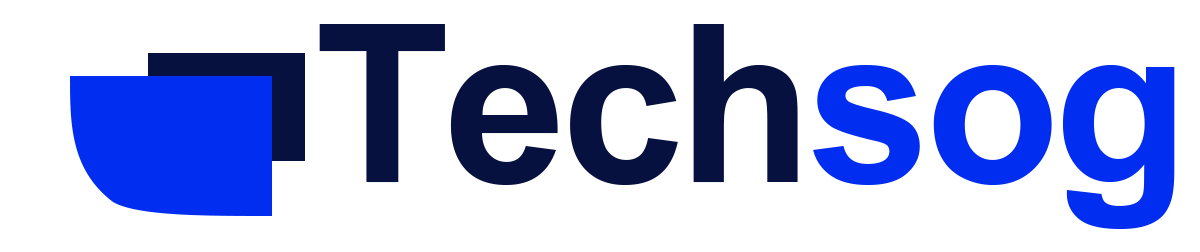Gmail App Mark All As Read – Gmail is powered by Google and enable users
Gmail app is available for both iOS devices and Android devices and you can enjoy a personalized mail experience with the app on your device. With its 15GB storage, you can store as many email message as possible from audio files, media files to text messages. You can have access to your mail even while offline only that you can’t send messages without data connection all you have to do is tap your app to open.

Since your Gmail inbox is the default home screen of your app, you can easily access your messages without going through any rigorous steps. What more? Since Gmail is connected to Google you can back up your data quite easily.
Gmail App Feature
Gmail app has variety of features that make it awesome to have the app on your device; you don’t have sign in every time to access your email as long as your account has already been logged on the device. There’s Gmail hangout as part of the app, you can click on it and connect and interact with other users by sending and receiving instant messages on your Gmail app.
So you can have access to two apps right on your device through your Gmail app. Since the Gmail inbox is grouped into social, promotional and primary messages it can help you choose which type of message you wish to read. You can sort through your messages and choose which is most important with Gmail filter.
Gmail filter helps you organize your messages in a way that the most important comes first. You can do video chat on the platform, mute conversations to notifications you don’t wish to see. Compose messages with the compose button and sign out easily using the sign out feature. Also you can add and use two accounts on one device without having to log out one account to sign in to another.
The Gmail mark all as read feature makes it easy for you to sort through old mails and new ones, like most users you might have a large number of old unread mails making it difficult for you to access the new ones. This can lead to a clutter of mess of disorganized mails, making you unable to find the most important mails in your app.
With the Gmail mark all as read, you can easily indicate mails which have been read and prioritize which emails come as the new ones or important ones. You can avoid swiping through your Gmail inbox pages in a confused manner in search of new mails by using this feature. However, it limits the use of this feature to only one message page at a time, so you mark messages as read one message page after another.
How To Mark Messages As Read On Gmail
- When you open your Gmail inbox, on the Google search field on the page, type LABEL INBOX IS UNREAD, then press ENTER
- 20 unread messages will be displayed on the first message page from your inbox
- Click the down arrow on the select button and select ALL
- Tap SELECT ALL CONVERSATIONS THAT MATCH THE RESULTS near the messages at the top of the page
- Click the MORE button and select MARK AS READ and then click OK, your messages are then mark as read, it may take a while if you have so many messages you wish to mark as read.
How To Mark All Messages As Read On Your iPhone
- Once you have downloaded the Gmail app from appstore, launch it and open your inbox
- Double tap EDIT at the top right corner of the page. This automatically moves the list of messages to the right, and a circle appears in front t of each message
- Then double tap each mail you wish to mark as read
- Since you wish to mark all as read, double tap on the MARK ALL button at the bottom left, in the pop menu that appears when you double tap this button, choose MARK AS READ.
How To Mark All Messages As Read On Your Gmail On Your Android
You cannot mark all messages as read on your android device because it does not have such option; however you can select each message and mark it individually as read but not as a whole. Just tap on the message, on the drop-down menu select MARK AS READ option for each message. Or you can simply click the READ button on your Gmail notifications when it pops up on your screen.