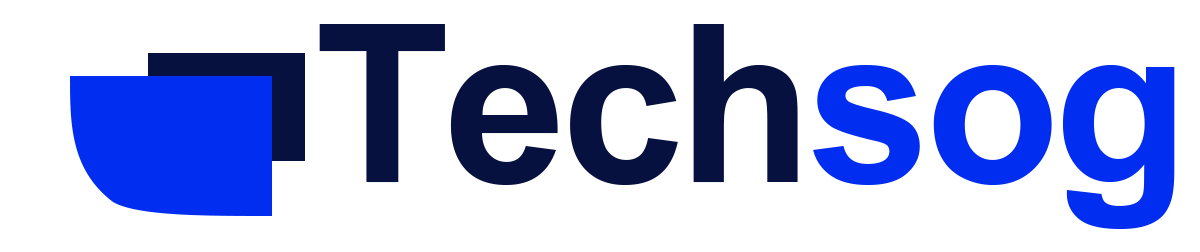How to Restore Your Lost Homepage on Any Browser – It quite easy to access your old homepage but it can be annoyingly difficult to have to don’t every time you open your browser. You may have accidentally deleted your old homepage; it doesn’t matter how it happened you can still retrieve it back.
We are going to show you how to restore your homepage like; chrome, Firefox, edge, and safari.
In chrome

- Open the chrome browser on your device
- Navigate to Settings, then select Appearance from the left-hand menu
- Enable show home button
- Select custom option
- Provide custom web address field
- Enter the webpage URL that you want to use as homepage
The homepage button will be display so the left side of the address bar.
In Edge
- Open edge browser
- Navigate to settings/profile
- Select appearance from the left-hand menu
- Scroll down to customize tool bar
- Turn on the show home button if you want
- Select the button next to empty below the show home button section, enter URL field.
- Enter the URL of the home page
- Proceed to save
In Firefox
- Open the Firefox browser
- Navigate to preference
- Select home section, in the left sidebar
- Expand the drop-down menu next to homepage and new window
- Select URLs
- Enter the URL in the paste URL
- Save the URL you just entered
In safari
- Open the safari browser
- Open the preference page
- Tap general section
- Input the URL, in the homepage field
- Ensure to set both New windows open with & New tabs open with to the homepage setting